QR Code Scanning
Track medication usage with precise QR code scanning.
Powerful tools for seamless branch, user, and pharmaceutical inventory management!

Track medication usage with precise QR code scanning.

Keep detailed records of medication usage for compliance.

Easily manage multiple branches with centralized control.
Monitor pharmaceutical stock levels in real-time
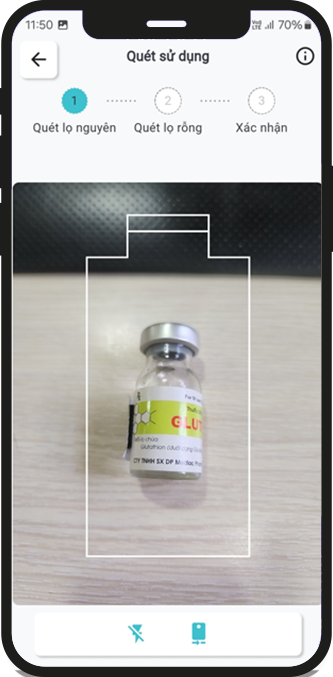
Get started effortlessly with these simple steps!
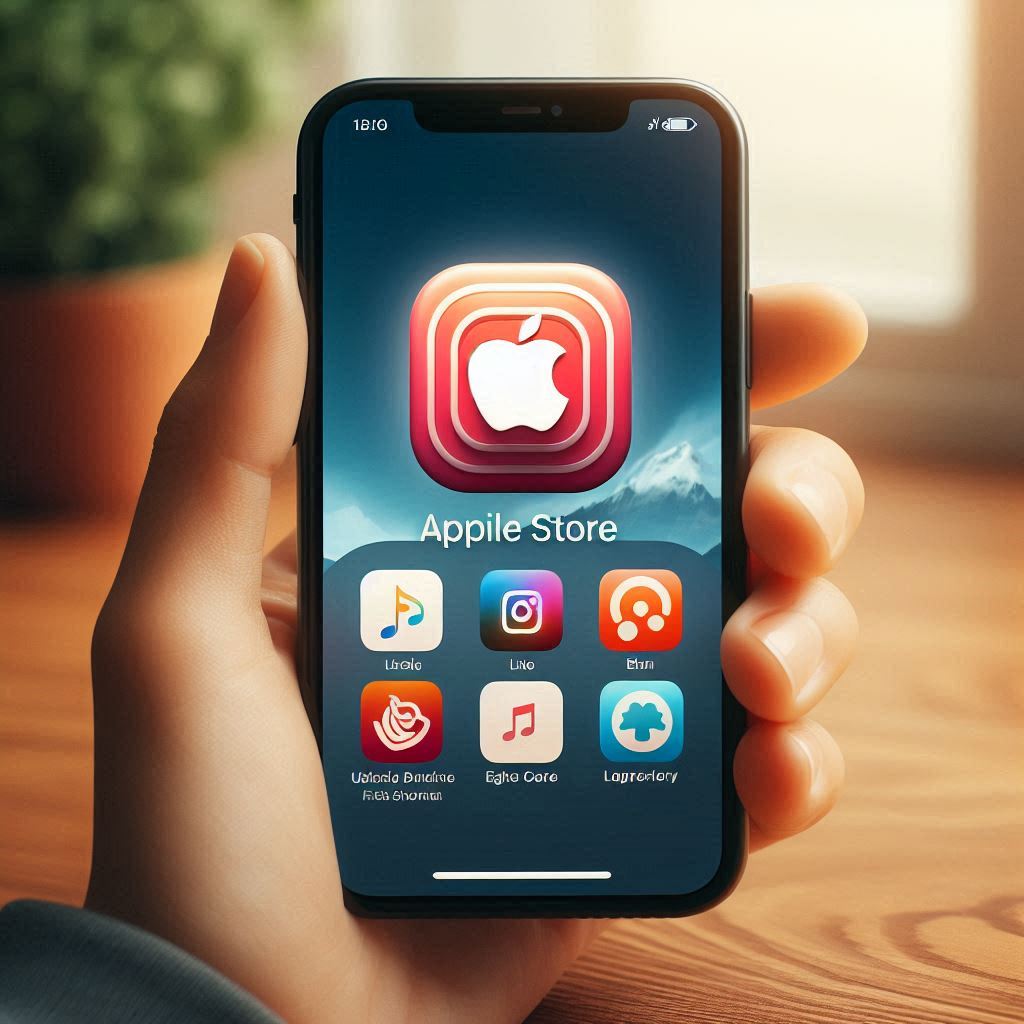
Contact us to obtain the necessary information for signing up.

Log in to the application and experience the features after the request is approved
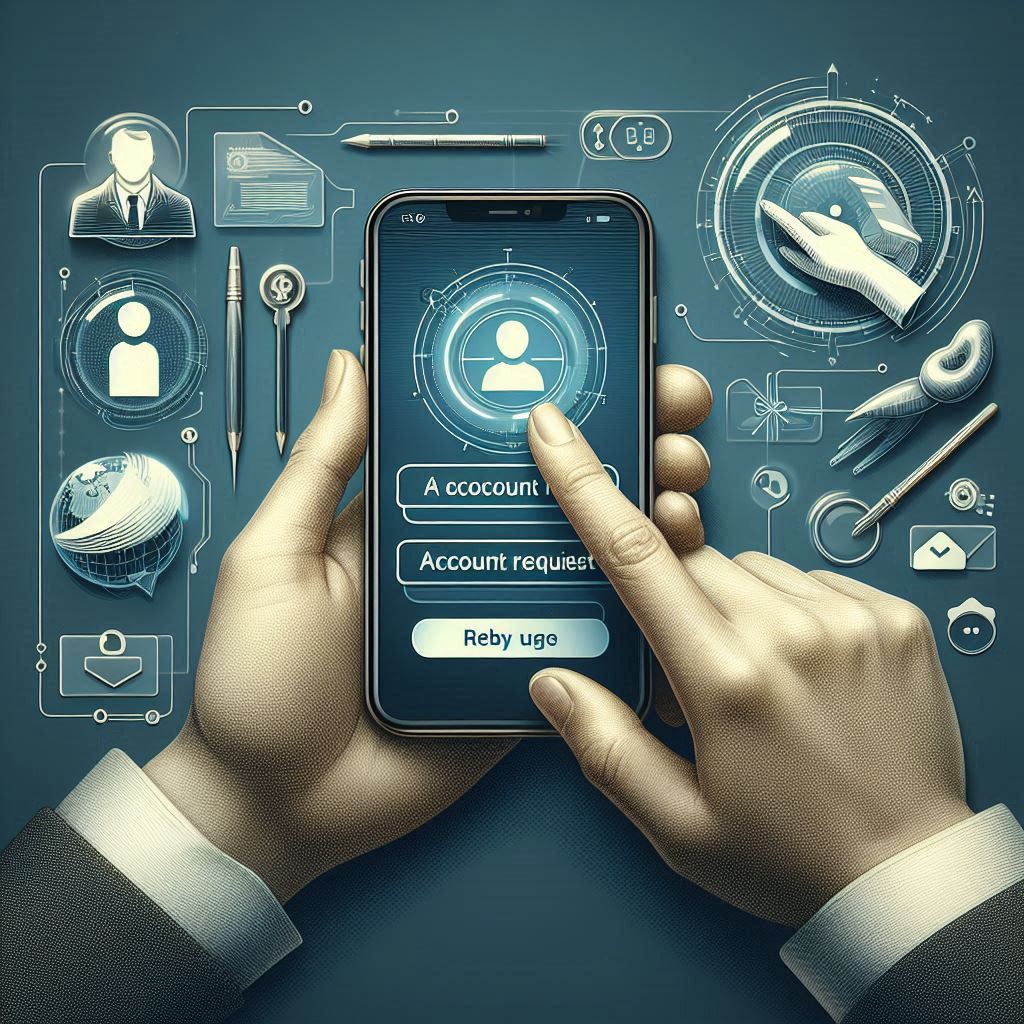

Get most amazing app experience, explore and share the app
Get answers to the most frequently asked questions about our app,
from account setup to order management, and learn how to make the most of its powerful features with ease.
To register an admin account on the app, you need to contact us to obtain the contract number and security code. Once you have this information, follow these steps:
📌 Note: If you are just an employee or a regular user, you need to be added to the system by the branch administrator.
Only users with administrative rights can create branches. Go to the "Branches" section, select "Add new branch", fill in the branch information and save. After creation, you can add users and manage the branch's pharmaceutical inventory.
Before administering medication to the patient, the user needs to access the "Usage Scan" function to scan the QR code on the original medication bottle. After scanning, they can save it and at the end of the day, scan the QR code on the empty bottle to complete the medication usage confirmation.
To confirm an order for warehouse entry, the branch manager or system administrator should go to the "Orders" feature, view the order details to check product information and quantity. If all information is correct, click "Confirm" to add the products to the warehouse.
After the medicine usage location has been created, you must update the location for this site before you can scan to use the medicine here.
The steps to update the location are as follows:
📌 Note: If you see the message "The current location is too far from the registered location. Please check again or contact Admin for support" then contact the Admin to request approval for this update. Once approved, you can scan to use the medicine.
Case 1: When you tap "Use Product" and the message appears: "The current usage location has not updated its coordinates".
Case 2: If you are at the branch location but receive the message "Out of the available range" when scanning to use the product.
📌 Note: If you see the message "Invalid code", it means that this medicine code does not have an associated usage request (you forgot to scan the full bottle) or that this medicine code has already been supplemented with an empty bottle image and the usage request has been confirmed.